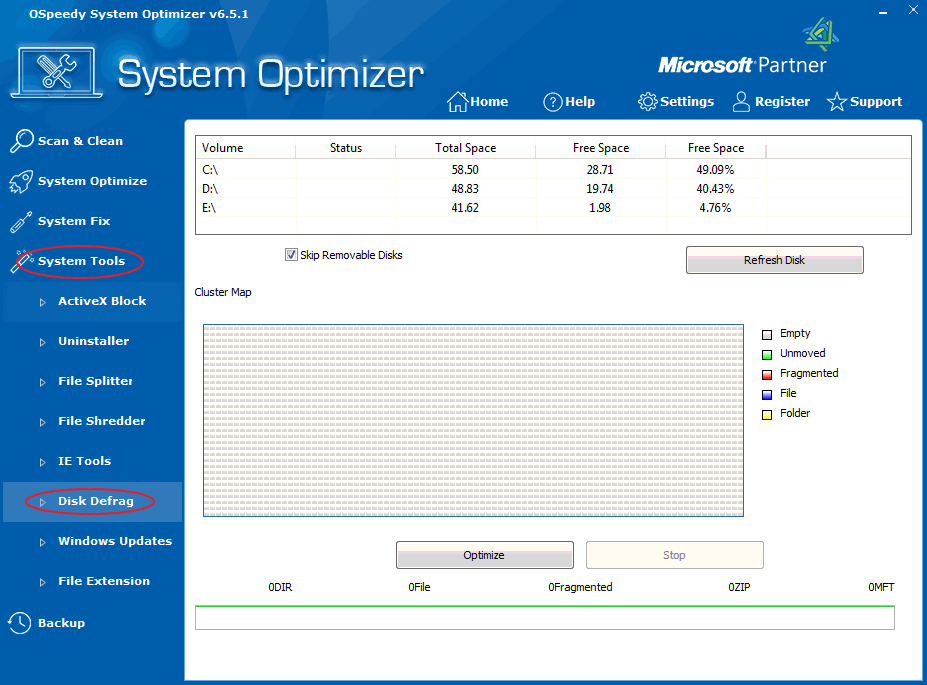
Disk
Defrag: You can
defrag your disk to enhance the performance of your computer. This
involves first analyzing whether your computer files are
sufficiently fragmented to warrant defrag. After the analysis is
complete you can defrag if notified to do so.
Defrag Disk as instructed:
-
Click
the System Tools button on the left side, and then
click the File Defrag button.
-
Click Refresh Disk button. If you don't want to refresh
removable disks, choose Skip Removable Disks.
-
Click the
disc you want to optimize one by one, and then click
Optimize button. The Cluster Map will show the
result.
-
If you
want to stop optimization, click Stop button.