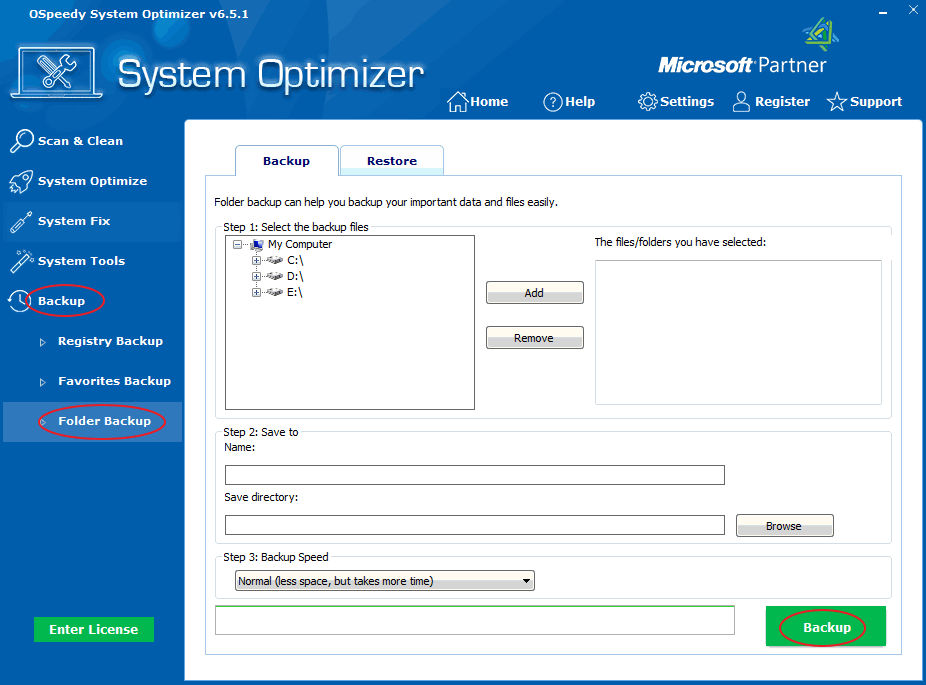
Folder
Backup: This
function will help you backup and restore your important data and
files more easily.
To the
Folder Backup:
-
Click
the Backup button on the left side, and then click
the Folder Backup button.
-
Select the
backup files, and click Add button. If you want to remove
the files that you have chosen, click Remove button.
-
Name the
backup files, choose the save directory by clicking the
Browse button.
-
Choose the
backup speed, and click Backup button.
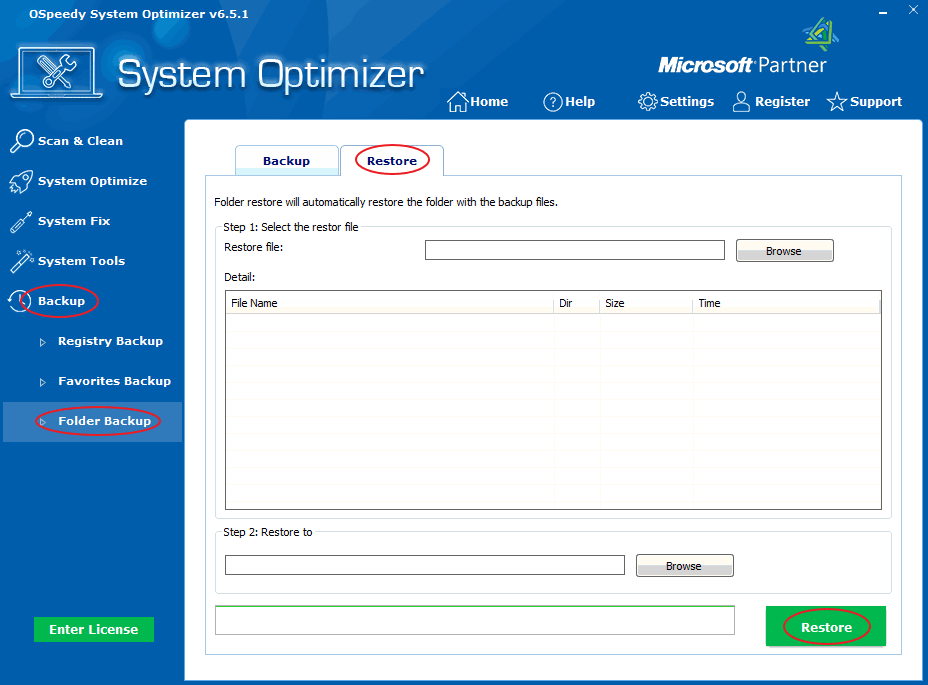
Restore:
This
function will automatically restore the folder with the backup
files.
Restore Folder as below:
-
Click
the Backup button on the left side, and then click
the Folder Backup button.
-
Click
Restore button.
-
Select the
restore file by clicking Browse button.
-
Restore
the file to the desired directory.