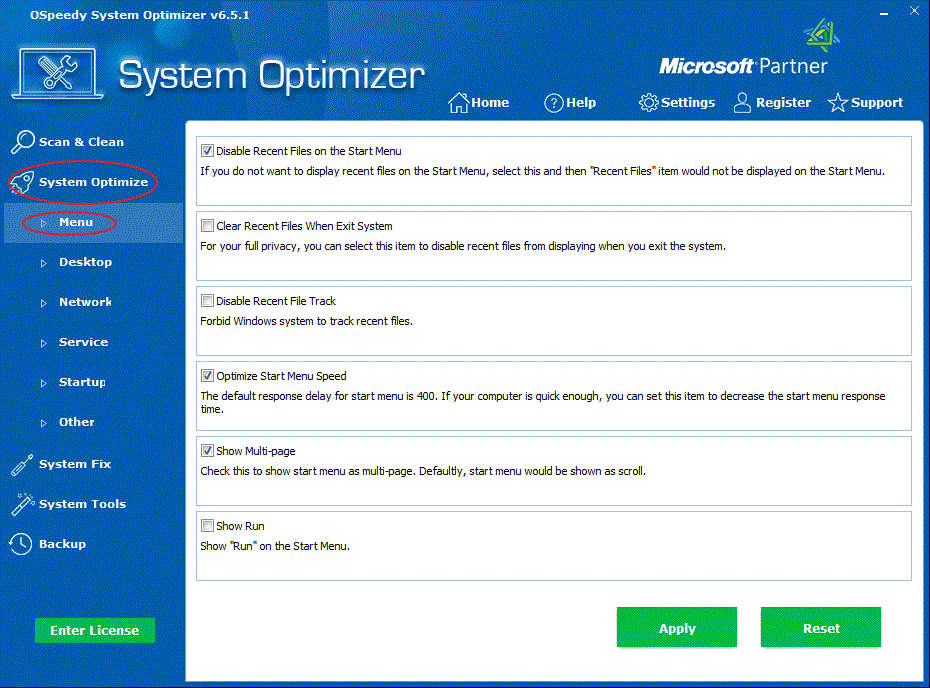
Menu
Optimize: There
are several options for you. You can select the function that you
need to optimize your menu.
The Menu
Optimize contains the following abilities:
Disable
Recent Files on Start Menu
Clear
Recent Files When Exit System
Disable
Recent File Track
Optimize
Start Menu Speed
Show
Multi-page
Show
Run
Optimize
Menu as instructed:
-
Click
the System Optimize button on the left side, and
then click the Menu button.
- Choose the
specific options, and then click Apply button to
continue.
- To reset
Menu Optimize, click the Reset button below