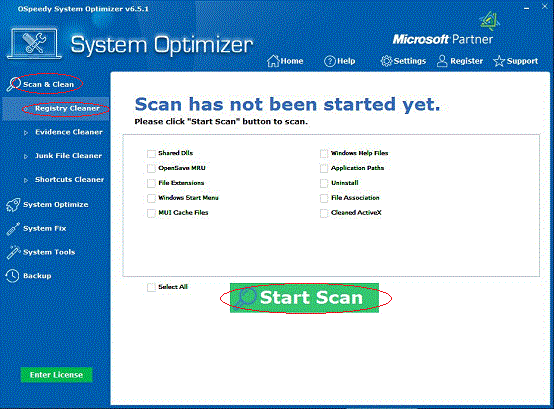
Registry Cleaner:
When the registry becomes very large, the computers' performance
can be slow and cause it to be unstable. The Registry Cleaner
is the key feature supported by efficient scanning and repairing
engines to keep a stable PC performance.
Clean Registry according to the following steps:
-
Click
the Scan & Clean button on the left side, and
then click the Registry Cleaner button.
-
Select one
or more items to scan, and then click the Start Scan
button.
-
After the
scan, choose the items that you want to repair, and click the
Repair button.