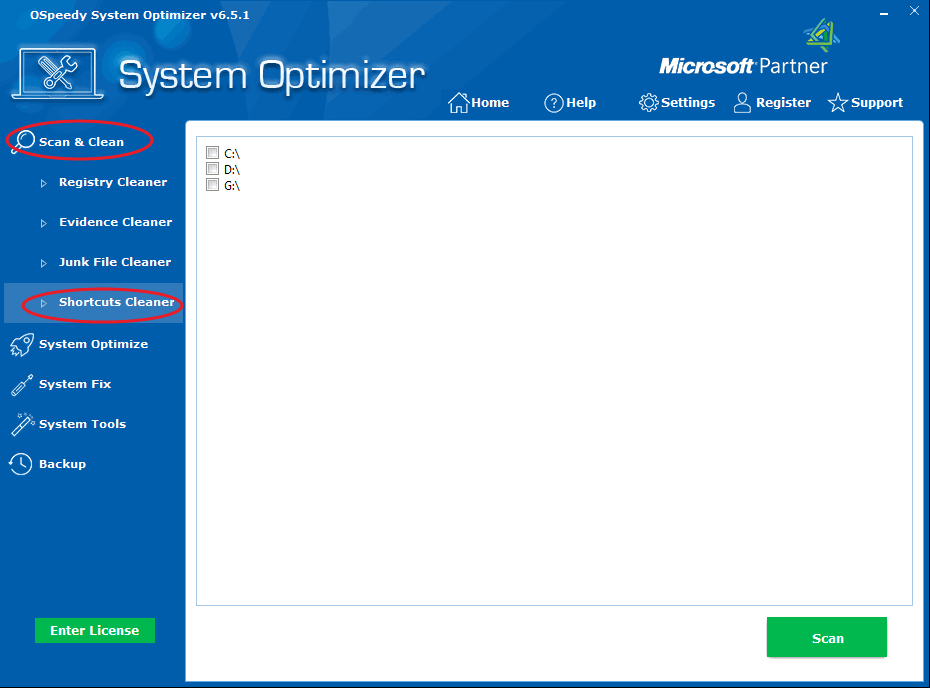
Shortcuts
Cleaner: This
utility is a special tool for dealing with used shortcuts in your
disk. With the Shortcuts Cleaner, you can evaluate all your
shortcuts in the disk.
Clean Shortcuts according to the following:
- Click
the Scan & Clean button on the left side, and
then click the Shortcuts Cleaner button.
-
Select the disk that you want to clean, and then click the
Scan button. If
you want to stop the scan, click the Stop
button.
-
Click to
select one or more shortcuts you want to clear, and then click the
Delete button.