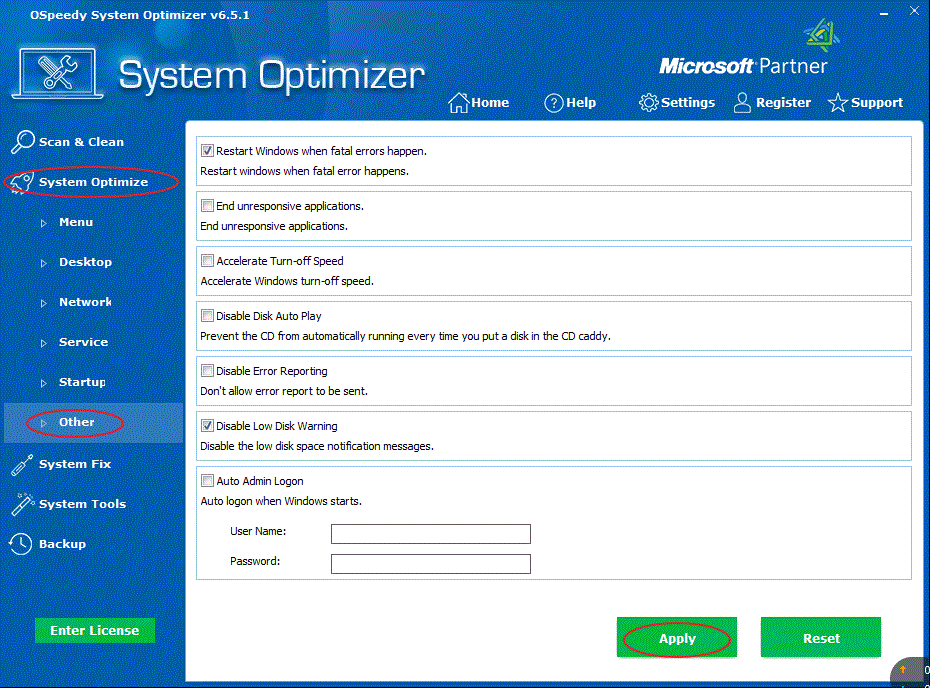
Other
optimize: This set
of utilities contains optimization for some functions for your
computer system. On the screen, you will see the optimization
options displayed as below:
Restart
Windows when fatal errors happen.
End
unresponsive application.
Accelerate
Turn-off Speed.
Disable
Disk Auto Play
Disable
Error Reporting
Disable
Low Disk Warning
Auto Admin
Logon
Optimize Other as below:
-
Click the
System Optimize button on the left side, and then click
the Other button.
- Select
your option first, and then click Apply button.
- To reset,
click the Reset button.