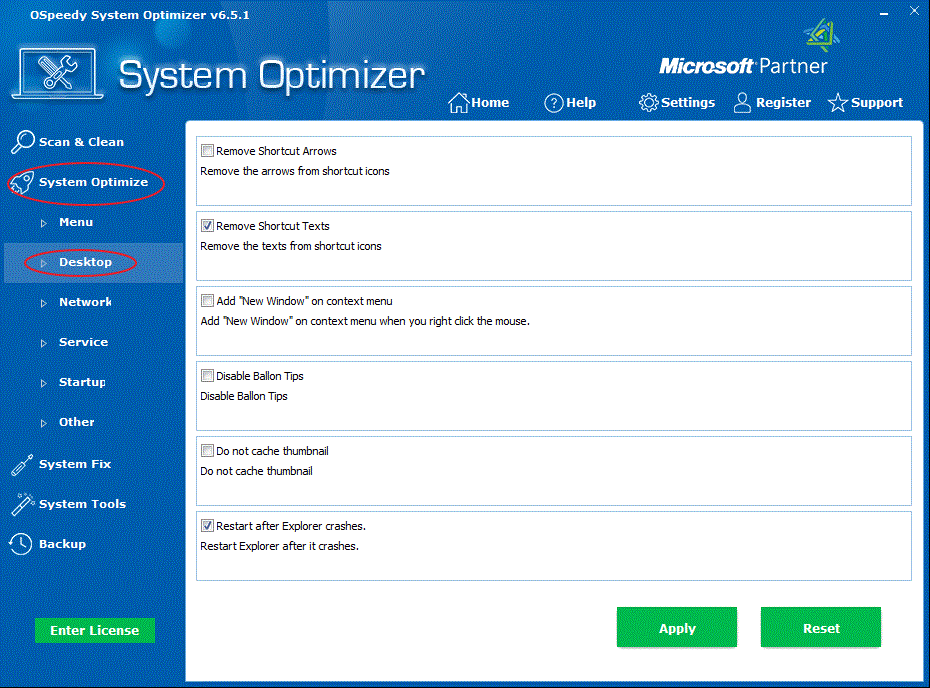
Desktop
Optimize: This
Utility has several options for you. You can select the function
that you need to optimize your desktop.
The
Desktop Optimize contains the following abilities:
Remove
Shortcut Arrows
Remove
Shortcut Texts
Add [New
Window] on context menu
Disable
Balloon Tips
Do not
cache thumbnail
Restart
after Explorer Crash
Optimize Desktop as blow:
-
Click
the System Optimize button on the left side, and
then click the Desktop button.
- Select the
specific options, and then click Apply button to
continue.
- To reset
Desktop Optimize, click the Reset button.