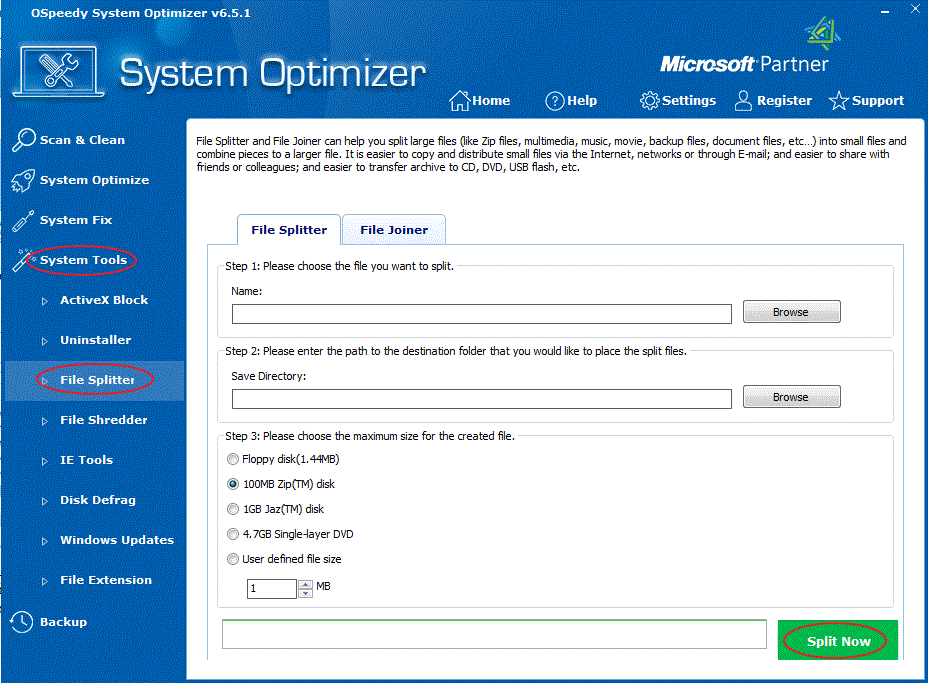
File
Splitter: File
Splitter and Joiner let you split your large files (like Zip
archives, multimedia, song, music, movie, backup and archive
document files) into a set of small pieces files, and later
combine the pieces to form original file even without using this
software. These pieces are easier to copy and distribute on the
Internet, network or by E-mail; share with friends or colleagues,
archive to CD, DVD, USB flash keys, Zip or other storages.
Split
File as below:
-
Click
the System Tools button on the left side, and then
click the File Splitter button.
-
On the File Splitter tab screen. Please choose the file that you
want to split into small files.
-
Please enter the path to the destination folder that you would like
to place the split files.
-
Please choose the maximum size for the created file.
-
Click
the Split Now button.
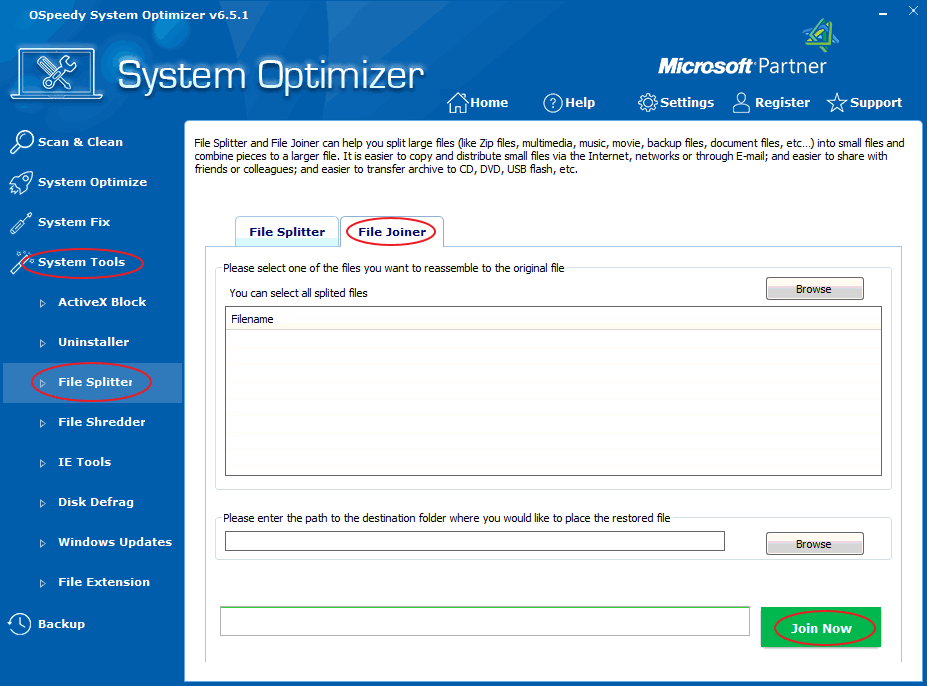
Join
File as instructed:
-
Click
the System Tools button on the left side, and then
click the File Splitter button.
-
Click the File Joiner tab, then you are on the File
Joiner tab screen. Please browse one of the files that you want
to re-assemble to the original file.
-
Please enter the path to the destination folder that you would like
to place the restored files.
-
Click
the Join Now button.