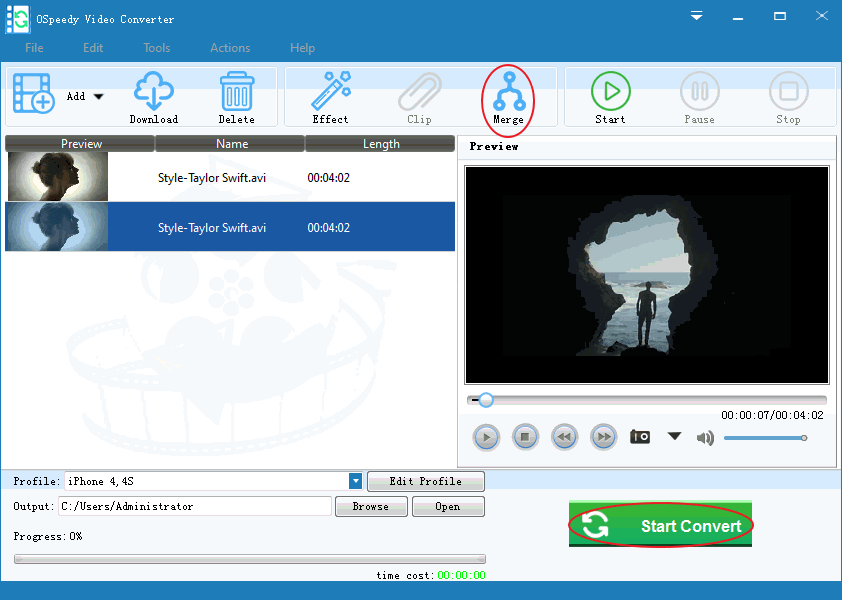
Merge: Sometimes you might want to quickly join several video files you have into one without the need to edit or re-encode them. With OSpeedy Video Converter, you can do that quickly and easily. It will let you merge several files into a single one automatically. You can also cut the unnecessary scenes from these video files before saving them. You can choose the output video formats such as AVI, MP4, FLV, WMV, MKV or others.
Merge
Videos as instructed:
-
Select
the files you want to merge and
then click the Merge button.
- Choose the
output video format, and then choose a files to save the output files.
- To start merge your files, click the Start Convert button below