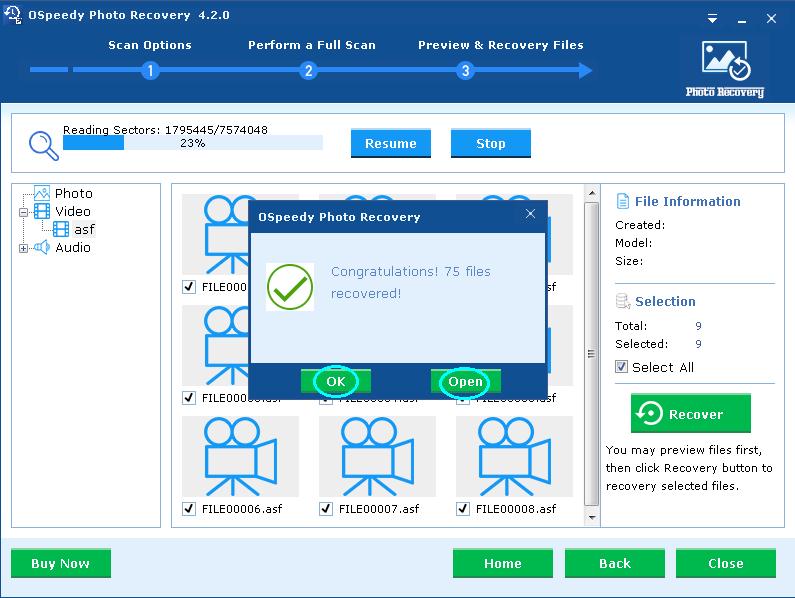Step 1. Connect your digital device or card reader to your PC. Run OSpeedy Photo Recovery, and on the main interface click [Start Scan] button.
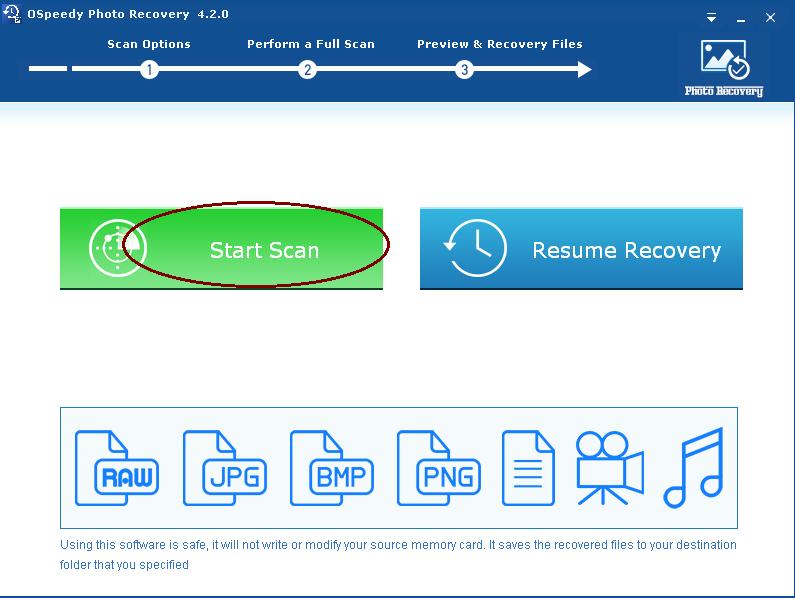
Step 2. Select the drive, file types and specify the destination folder, then click [Next].
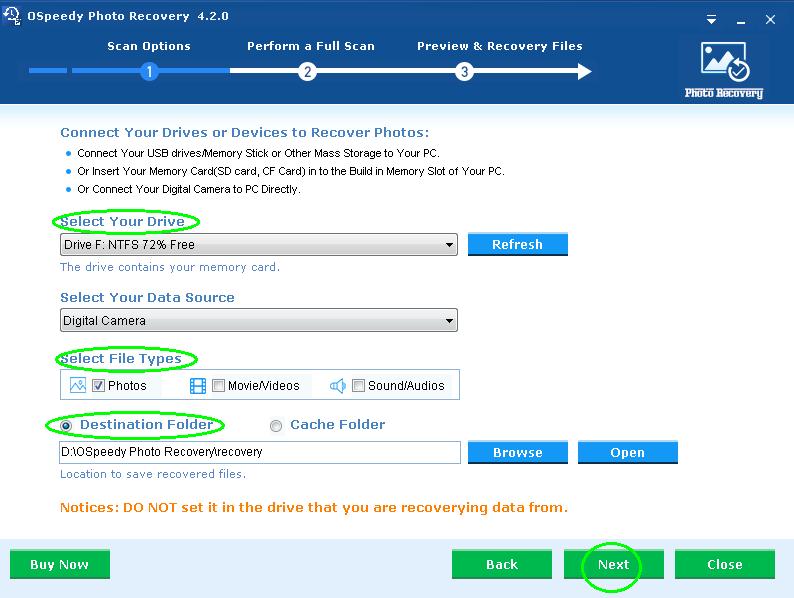
Step 3. The scanning process will commence. After scanning, list of file types will be displayed in the left pane. You will see thumbnails when you click on the file type. You can either recover all or selected files by ticking the small check box under each file or [Select All] option. Then click [Recover] button.
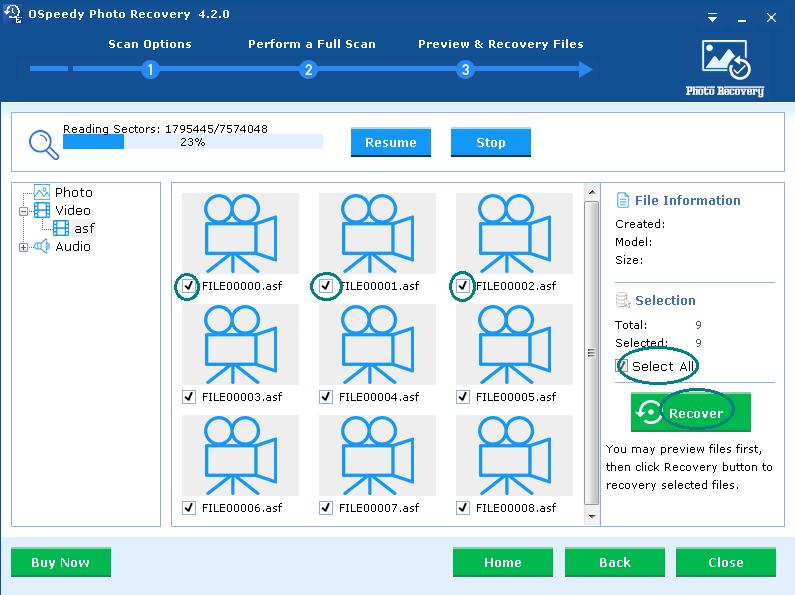
Step 4. There will be a message telling you the number of files recovered. Click [OK] or [Open] button, which can lead you to the destination folder you specified to get the recovered files.