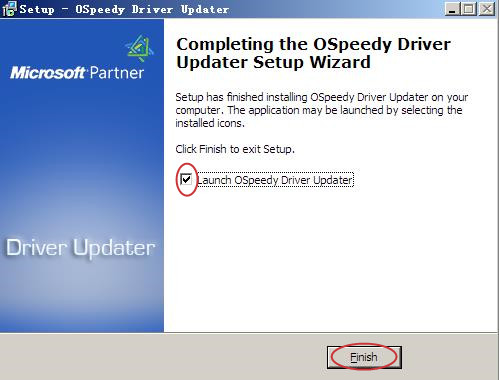Download
Before installation, you have to download OSpeedy Driver Updater_Setup program. Please download OSpeedy Driver Updater_Setup program from the following link:
http://download.ospeedy.com/download/driverupdater/setup.exe
Click the button [Save] when "File Download-Security Warning" dialog box pops up on the screen.
Installation
After downloading the OSpeedy Driver Updater_Setup program, you can install it either by clicking the button [RUN] or using Windows Explorer to open the download folder, and then click on the downloaded file named “OSpeedy Driver Updater_Setup.exe” to start the installation. Please follow the following instructions:
1. On the “Setup-OSpeedy Driver Updater” interface, click the button [Next] to continue.
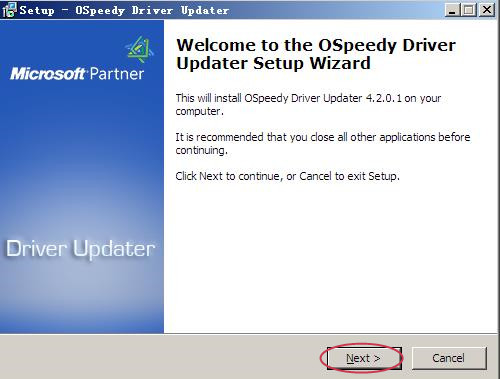
2. On the “License Agreement” interface, tick “I accept the agreement” and then click the button [Next] to continue.
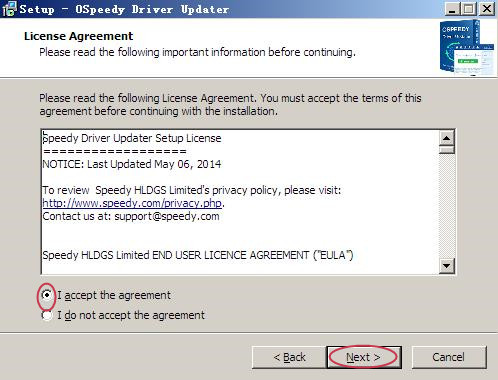
3. On the “Select Destination Location” interface, click the button [Browse…] to choose the destination location, and then click the button [Next] to continue.
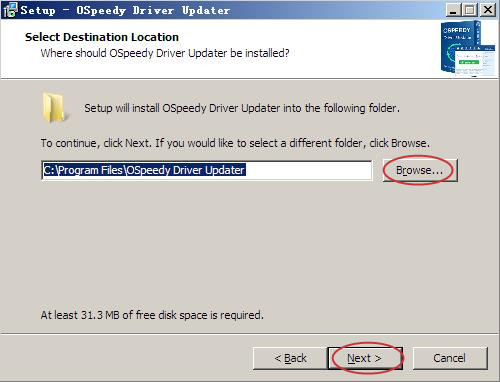
4. On the “Select Additional Tasks” interface, you can tick "Create a desktop icon" to create an icon on the desktop, or tick "Pin to Start Menu" to find it in Start Menu, or tick "Pin to Taskbar", even you can tick "Create Scheduled Task" and then click the button [Next] to continue.
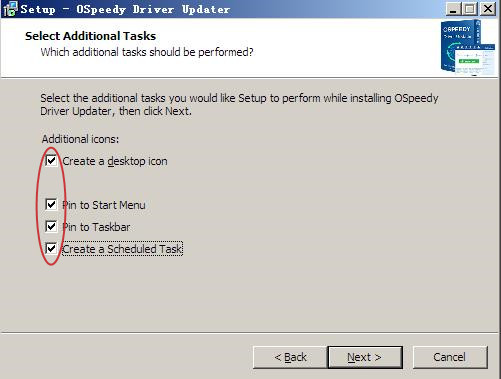
5. On the “Ready to Install” interface, click the button [Install] to continue.
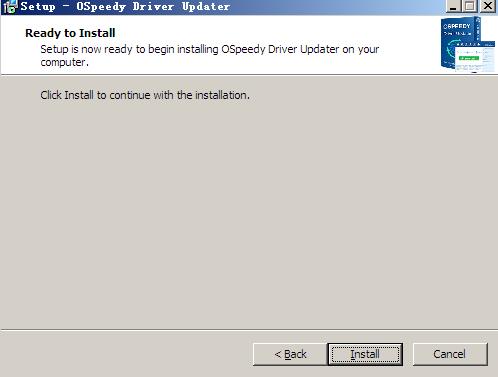
6. On the “Completing the OSpeedy Driver Updater Setup Wizard” interface, click the button [Finish] to exit the set-up and launch OSpeedy Driver Updater.
Note: If you do not want to launch OSpeedy Driver Updater, you can also untick "Launch OSpeedy Driver Updater".