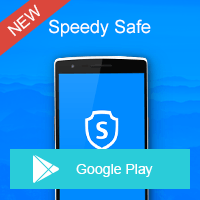Home » OSpeedy Resource Articles » How to Update Intel Graphics Drivers
Graphic drivers are important for your monitor to work properly. With a corrupted or outdated graphics driver, you'll have problems with playing Games, watching videos and editing pictures. The truth is, you will get an erratic and slow computer experience if there's something wrong with device drivers on your computer. To find the right driver for your graphics card should not be a problem if you bought it from a known manufacturer. Now, I'd like to show you how to update Intel graphics drivers in several ways.
Updating Your Drivers with the Manufacturer Drivers
The quickest and most reliable way to get the right drivers is to go to Intel's website and download them. Now, please follow the steps below to update drivers for your computer:
Step 1
Step 2
Type "Intel graphics driver" in the search field, and then click the search sign.
Step 3
Select "Download Type" as Drivers.
Step 4
Select the Operating system of your computer from the drop-down list.
Step 5
All the related graphics drivers for many Intel devices will be displayed in order. Find the drivers that you need and click the Download button.
Step 6
In most cases, downloaded files will be saved automatically in the Downloads folder by default. You can check download progress by viewing the download progress icon in the top right corner of the Chrome window.
Step 7
Double-click the donwloaded file you just downloaded to launch the installation for your product.
Step 8
Follow the on-screen prompts during the installation process to complete the installation for the driver.
Updating Your Drivers with Intel® Driver Update Utility
Apart from downloading drivers from Intel's official website, you can also use the Intel® Driver Update Utility. The Intel® Driver Update Utility is a tool that analyzes the system drivers on your computer. The utility reports if any new drivers are available, and provides the download files for the driver updates so you can install them quickly and easily.Updating Your Drivers with OSpeedy Driver Updater
In addition, you can also have a try on OSpeedy Driver Updater. It can auto detect the model of your device and the version of the Microsoft® Windows operating system installed in your computer. If a new driver is available, the tool is designed to help you download it automatically. After a successful download of the driver, the tool will provide you an option to install it.Check out OSpeedy Driver Updater and get your free driver scan, just click here >>
Driver Updater
Driver Updater was created to save your time resolving driver problems by providing you with a single, automatic tool.
Compatible with Windows 7/8/8.1