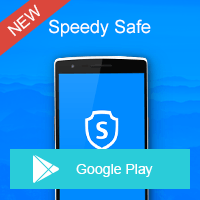Home » OSpeedy Resource Articles » How to Update Drivers for Your Sony Computer
There's something wrong with your Sony computer for some reasons these days? Such as a program won't run, a program randomly crashes or just an overall decrease in your computer's performance. In those cases, you might have problems with corrupted drivers or incompatible drivers. Fixing this problem is not hard if you get the right driver for your computer. However, if you don't know how to update your drivers or know where to find the right drivers, you could use some help from this article.
Here I'm going to show you several methods to update drivers for your Sony computer. In a word, either you search online at manufacturers' websites or use an automatic driver updater to download the latest driver versions. More detailed introduction below:
Here I'm going to show you several methods to update drivers for your Sony computer. In a word, either you search online at manufacturers' websites or use an automatic driver updater to download the latest driver versions. More detailed introduction below:
Updating Your Drivers with the Manufacturer Drivers
Manufacturer's is constantly updating their drivers and software to fix bugs and also taking advantage of new operating system features. So it's always a good idea to check on Sony's official website for new drivers. Now, please follow the steps below to update drivers for your computer:
Step 1
Log on to http://esupport.sony.com/US/p/select-system.pl?DIRECTOR=DRIVER
Step 2
Enter your product's name or number in the Search Box in the right corner of the screen, and then Go button.
Step 3
Select the Operating system of your Sony device from the drop-down list, and then press the Next button.
Step 4
All the software and drivers right for your device will be displayed in order.
Step 5
Find the driver that you need and click the Download button.
Step 6
Save the driver file (.exe) in a suitable place, such as Desktop.
Step 7
Double-click the driver file that you downloaded just now and follow the instructions. You may need to reboot your device after the installation.
Updating Your Drivers with OSpeedy Driver Updater
Spending hours online, browsing for the right device and product model to be able to update the drivers is not fun. In fact, you could use some help from a driver updater such as OSpeedy Driver Updater. It can auto detect unknown device drivers and also update them. Thanks to its comprehensive database, you can get fast access to the latest driver versions using OSpeedy Driver Updater that compares the drivers in the database with the drivers on your computer, and then update old driver versions if needed. OSpeedy Driver Updater is easy to use and you don't need to know anything about PC drivers to use OSpeedy Driver Updater.Check out OSpeedy Driver Updater and get your free driver scan, just click here >>
Driver Updater
Driver Updater was created to save your time resolving driver problems by providing you with a single, automatic tool.
Compatible with Windows 7/8/8.1