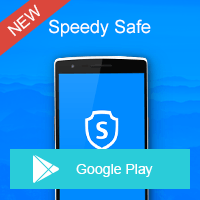Home » OSpeedy Resource Articles » How to Update Drivers for Your Brother Printer
Drivers are some of the most important files on your operating system enabling everything from programs to external hardware to function correctly. When the drivers become outdated, it will become difficult for your devices to communicate effectively with one another. So keeping them freshly new and up-to-date can be a crucial maintenance work you need to do for your computer from time to time. This post will walk you through the essential steps to update drivers for your Brother printer.
Updating Your Drivers in the Microsoft Way
Windows 7 printer drivers for certain model are included in the Windows 7 operating system. Follow the instructions below to install the Windows 7 printer driver.
Step 1
Make sure your computer is connected to the Internet.
Step 2
Click "Start" and select "Devices and Printers".
Step 3
Select "Add a printer".
Step 4
Select "Add a local printer" or "Add a network, wireless or Bluetooth printer".
Step 5
Choose your printer port.
Step 6
Click Windows Update and wait for the printer list to update. The update may take a few minutes.
Step 7
Select Brother as the Manufacturer, then scroll through the list of Printers and select your printer. Follow the on-screen instructions to complete the driver installation.
Updating Your Drivers with the Manufacturer Drivers
Now, please follow the steps below to update drivers for your printer:
Step 1
Step 2
Enter the model number of your Brother printer in the search box and click "SEARCH".
Step 3
You can see the model of your printer here. Select the Operating system of your Brother printer and then press the "Search" button.
Step 4
All the software and drivers right for your device will be displayed in order. Find the printer driver that you need and click the name of the driver.
Step 5
After agreeing to the terms of the Disclaimer by checking the box, click on the Download button.
Step 6
Save the driver file (.exe) in a suitable place, such as Desktop.
Step 7
Double-click the driver file that you downloaded just now and follow the instructions. You may need to reboot your device after the installation.
Updating Your Drivers with OSpeedy Driver Updater
OSpeedy Driver Updater is a good driver updater that can scan and update software and hardware drivers in a fast, easy and secure way. This driver tool has got a large database with 20+ millions drivers from any hardware and device manufacturer you can think of. Using OSpeedy Driver Updater will solve many driver problems with a couple of mouse clicks.Click here to download and run a free Drivers scan >>
Driver Updater
Driver Updater was created to save your time resolving driver problems by providing you with a single, automatic tool.
Compatible with Windows 7/8/8.1