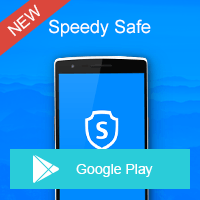Home » OSpeedy Resource Articles » How to Undelete SD Card
When you delete some file from sd card by accident or mistake, the first thing you opt to do is to download a similar file one more time to your card. But this is a wrong operation, as the deleted files are easily covered by the new download and you may lose the possibility to undelete sd card. Therefore, when meeting with data loss, please remember to stop using your sd card immediately! Right Now! And use OSpeedy SD Card Recovery to undelete sd card as quickly as you can.
Step 2. Connect the device and select the destination folder. Click Scan.
Step 3. Select the files you want to recover. Click Recover. You can find the recovered files in the destination folder.
Why Deleted Files are Still Recoverable?
Most digital users may have a misunderstanding that when they delete a file, they may lose that file forever. While as a matter of fact, when you delete a file, you just lose the entry of the file, its content is still exist on the hard disk, Windows simply marks the hard drive and notify the file system that the space the file formerly occupy is free and can be re-usable. In most cases, Windows doesn't erase the true file content. Therefore, if you want to undelete sd card, it can be easily achieved using recovery software like OSpeedy SD Card Recovery.Overview of OSpeedy SD Card Recovery
OSpeedy SD Card Recovery is a powerful sd card recovery tool that is capable of undeleting sd card under almost all situations. It supports a wide range of file types, such as MS Office documents, Acrobat, Archive, Audio, Video, Image, Backup, Database, and Internet files. In total, there are more than 600 major file types are supported by OSpeedy SD Card Recovery. It performs read-only operation that will bring no damage to your original files and devices.Why Choose OSpeedy SD Card Recovery
- Totally Safe Recovery with no further damage on your data.
- Recover SD Card under all conditions.
- Supported devices by all manufacturers.
- Supported almost all cards and storage.
- Troubleshoot device errors.
- Recover photos from formatted card or hard drive.
How to Undelete SD Card?
Step 1. Double-Click the OSpeedy SD Card Recovery to open it.Step 2. Connect the device and select the destination folder. Click Scan.
Step 3. Select the files you want to recover. Click Recover. You can find the recovered files in the destination folder.
Driver Updater
Driver Updater was created to save your time resolving driver problems by providing you with a single, automatic tool.
Compatible with Windows 7/8/8.1