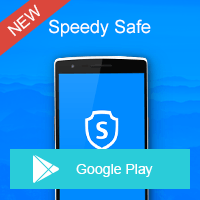Home » OSpeedy Resource Articles » How to Recover Power Point Files Easily
Overview of Power Point Files
Microsoft PowerPoint is a slide show presentation program developed by Microsoft. It provides numerous features that offer flexibility and the ability to create a professional presentation. One of the features provides the ability to create a presentation that includes music which plays throughout the entire presentation or sound effects for particular slides. In addition to the ability to add sound files, the presentation can be designed to run, like a movie, on its own. PowerPoint allows the user to record the slide show with narration and a laser pointer.Why Deleted Power Point Files are Recoverable?
Since power point files store many important data, when we lost them by accident or mistakes, we'd better try our best to recover them. The good news is that when you delete a ppt file, you simply lose the entry of it, its content still exists on the hard disk, and Windows just marks the hard drive and notify the file system that the space the file formerly occupy is free and can be re-usable. Therefore, it is still possible to undelete the deleted image using recovery software like OSpeedy Data Recovery.How to Recover Power Point Files Easily with OSpeedy Data Recovery
OSpeedy Data Recovery is an outstanding recovery tool that is capable of recovering ppt files, data, photos, contacts, audio, video and other types of files directly from your device. By using its multi-thread and specialized deep scanning technology, it performs a very fast scanning speed. And recover lost or deleted ppt files on the basis of their file signatures with the advanced Raw Recovery feature included in the software. It just require three steps to recover the power point files.Step 1. Double-Click the OSpeedy Data Recovery to open it.
Step 2. Connect the device and select the destination folder. Click Scan.
Step 3. Select the files you want to recover. Click Recover. You can find the recovered files in the destination folder.
Driver Updater
Driver Updater was created to save your time resolving driver problems by providing you with a single, automatic tool.
Compatible with Windows 7/8/8.1