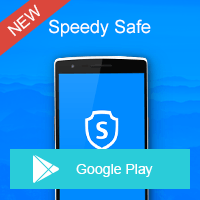Home » OSpeedy Resource Articles » How to Recover Formatted SD Card Easily and Free?
Firstly, I would like to talk about the method to format SD Card:
1. Click on Start button
Click on the Start or Windows button and then click on My Computer. Mac users click on Menu and then Utilities and select Disk Utilities.
2. Insert SD card
Insert the SD card into your computer's card slot, or use a USB card reader.
3. Right-click on Format
Right-click on the SD card icon and select Format from the drop-down menu. Mac users click on the card icon and then the Erase tab.
4. Select settings
Select the format type, file size allocation, and name the card. Then hit Start or OK.
5. Wait
Wait for the card to finish formatting before safely removing it from your computer or card reader.
When the SD Card is too old to use, there is a necessary to format it to clear the error. At the meantime, you have the data which is very important
you still want, so you have the demanding to recover the formatted SD Card. I will tell you how to do it.
Follow the steps and you will recover formatted SD Card easily and free. Just have a try.
Thanks for reading. Hope it helps.
1. Click on Start button
Click on the Start or Windows button and then click on My Computer. Mac users click on Menu and then Utilities and select Disk Utilities.
2. Insert SD card
Insert the SD card into your computer's card slot, or use a USB card reader.
3. Right-click on Format
Right-click on the SD card icon and select Format from the drop-down menu. Mac users click on the card icon and then the Erase tab.
4. Select settings
Select the format type, file size allocation, and name the card. Then hit Start or OK.
5. Wait
Wait for the card to finish formatting before safely removing it from your computer or card reader.
When the SD Card is too old to use, there is a necessary to format it to clear the error. At the meantime, you have the data which is very important
you still want, so you have the demanding to recover the formatted SD Card. I will tell you how to do it.
How to Recover Formatted SD Card Easily and Free?
1.
Download OSpeedy SD Card Recovery, install it and Click Scan.
2.
Select the drive or card that where the lost files had been stored.
Click Scan. The software will quickly scan the selected disk to find all your target files.
Click Scan. The software will quickly scan the selected disk to find all your target files.
3.
[[step_content]]Find the files you want to restore in the scan result. Select them and click Recover.4.
Set a destination folder to save the recovered files. You can find the recovered files in the destination folder.
Thanks for reading. Hope it helps.
Driver Updater
Driver Updater was created to save your time resolving driver problems by providing you with a single, automatic tool.
Compatible with Windows 7/8/8.1