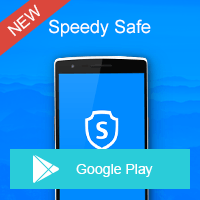Home » OSpeedy Resource Articles » How to Recover Data From Corrupt Disk Perfectly?
Just a few days ago, I receive a message from customer:
I finally got Windows 7 to work, but am now receiving quite a few errors. I have installed a few programs, but am unable to use them or utilize their functions without getting an error about a corrupt disk. I cannot also use native programs like notepad. When I try to save a notepad file, I get similar errors regarding a corrupt disk. For example, when I try to open Google Chrome after installing, I get an pop up error at the bottom "chrome.exe - Corrupt Disk" and it goes on to state "the file system structure on the disk is corrupt and unusable. Please run the Chkdsk utility on the volume C:." Another error I get is "Exception Processing Message 0xc0000032 Parameters 0x750563A0..." Do you know what this is? When My computer restarts, it goes through the Chkdsk utility automatically, but in the end it aborts and cannot repair the MNT or something like that due to a corrupt disk. I just want to recover data from corrupt disk.
I give her a way that is very effective:
1. Download OSpeedy Data Recovery and install it.
2. Activate and start OSpeedy Data Recovery.
3. Select the document from which the file you wish to recover was deleted or formatted.
4. Click "Scan". OSpeedy Data Recovery could search the files that exist in hard drive sectors that are flagged to be overwritten.
5. Choose the file you want to recover in the listing of files that OSpeedy Data Recovery finds.
6. Click "Recover" and to see if the file is available once again in its original location.
It is a very useful recovery tool. More information about OSpeedy Data Recovery.
It is the most powerful data recovery software which is reliable, safe and easy to use. At the meantime, it can recover almost everything from
Accidental Deletion Events
Delete -- "Shift + Del" key entry (with no prior backup)
"Delete All" selected in error
Selected "Delete" instead of "Save"
Recycle Bin erroneously emptied (and no backup)
Improper Operation
Factory reset
Powered off device (camera etc.) during write process
Card mistakenly used in different cameras
SD Card removal while device is powered on
On the other hand, Virus infection, Unexpected power off, Lost photos during transferring photos from storage devices to PC/laptop, File system corruption: camera storage device, hard drive or
USB flash drive all could be fixed by the recovery tool.
How to Recover Data From Corrupt Disk Perfectly is the main topic of the article, I hope it can help you. Thanks for reading.
I finally got Windows 7 to work, but am now receiving quite a few errors. I have installed a few programs, but am unable to use them or utilize their functions without getting an error about a corrupt disk. I cannot also use native programs like notepad. When I try to save a notepad file, I get similar errors regarding a corrupt disk. For example, when I try to open Google Chrome after installing, I get an pop up error at the bottom "chrome.exe - Corrupt Disk" and it goes on to state "the file system structure on the disk is corrupt and unusable. Please run the Chkdsk utility on the volume C:." Another error I get is "Exception Processing Message 0xc0000032 Parameters 0x750563A0..." Do you know what this is? When My computer restarts, it goes through the Chkdsk utility automatically, but in the end it aborts and cannot repair the MNT or something like that due to a corrupt disk. I just want to recover data from corrupt disk.
I give her a way that is very effective:
1. Download OSpeedy Data Recovery and install it.
2. Activate and start OSpeedy Data Recovery.
3. Select the document from which the file you wish to recover was deleted or formatted.
4. Click "Scan". OSpeedy Data Recovery could search the files that exist in hard drive sectors that are flagged to be overwritten.
5. Choose the file you want to recover in the listing of files that OSpeedy Data Recovery finds.
6. Click "Recover" and to see if the file is available once again in its original location.
It is a very useful recovery tool. More information about OSpeedy Data Recovery.
It is the most powerful data recovery software which is reliable, safe and easy to use. At the meantime, it can recover almost everything from
Accidental Deletion Events
Delete -- "Shift + Del" key entry (with no prior backup)
"Delete All" selected in error
Selected "Delete" instead of "Save"
Recycle Bin erroneously emptied (and no backup)
Improper Operation
Factory reset
Powered off device (camera etc.) during write process
Card mistakenly used in different cameras
SD Card removal while device is powered on
On the other hand, Virus infection, Unexpected power off, Lost photos during transferring photos from storage devices to PC/laptop, File system corruption: camera storage device, hard drive or
USB flash drive all could be fixed by the recovery tool.
How to Recover Data From Corrupt Disk Perfectly is the main topic of the article, I hope it can help you. Thanks for reading.
Driver Updater
Driver Updater was created to save your time resolving driver problems by providing you with a single, automatic tool.
Compatible with Windows 7/8/8.1