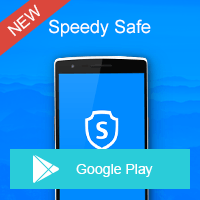Home » OSpeedy Resource Articles » How to Recover Corrupted SD Card Files
Most computer users may have the experience that their files are suddenly inaccessible. In other words, for example, when they try to access a visible file in their sd card, they failed to open it, and get an error message that indicated their file is corrupted. How it comes? Is it still possible to recover corrupted sd card files?
Answer to the above questions are definitely "YES"! Generally speaking, corrupted files refer to files that no longer work properly. As we know, every file on our system has a certain structure and a certain content. With the right information in the right part of the file, it can function normally. But if the wrong information has written to the file or the right information has written to a wrong place, it may lead to a corrupted file that can no longer be opened. That is to say, a file can become corrupted when there is some problems occur during saving especially when your computer loses power or crashes. Moreover, virus or malware infection as well as bad sectors on storage media can all lead to file corruption. Although corrupted files cannot be opened, they are still recoverable once you adopt OSpeedy SD Card Recovery.
Step 2. Connect the device and select the destination folder. Click Scan.
Step 3. Select the files you want to recover. Click Recover. You can find the recovered files in the destination folder.
Image Preview helps you find your target photo/video and check their properties and quality before you decide to recover them. Scan & Preview are totally Free.
Answer to the above questions are definitely "YES"! Generally speaking, corrupted files refer to files that no longer work properly. As we know, every file on our system has a certain structure and a certain content. With the right information in the right part of the file, it can function normally. But if the wrong information has written to the file or the right information has written to a wrong place, it may lead to a corrupted file that can no longer be opened. That is to say, a file can become corrupted when there is some problems occur during saving especially when your computer loses power or crashes. Moreover, virus or malware infection as well as bad sectors on storage media can all lead to file corruption. Although corrupted files cannot be opened, they are still recoverable once you adopt OSpeedy SD Card Recovery.
Overview of OSpeedy SD Card Recovery
OSpeedy SD Card Recovery is a powerful data recovery program which recovers lost, deleted, corrupted or formatted photos, video and audio files from hard disks and various memory cards including SD Card, MicroSD, USB memory stick and more. It excels in easy-to-use interface and offers thumbnail screens of recoverable files, so that users may find it is simple for them to use OSpeedy SD Card Recovery. And it only need three steps to recover corrupted sd card files.How to Recover Corrupted SD Card Files?
Step 1. Double-Click the OSpeedy SD Card Recovery to open it.Step 2. Connect the device and select the destination folder. Click Scan.
Step 3. Select the files you want to recover. Click Recover. You can find the recovered files in the destination folder.
Tips
- Image Preview helps you find your target photo/video and check their properties and quality before you decide to recover them. Scan & Preview are totally Free.
Driver Updater
Driver Updater was created to save your time resolving driver problems by providing you with a single, automatic tool.
Compatible with Windows 7/8/8.1