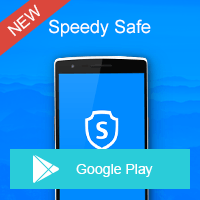Home » OSpeedy Resource Articles » How to Fix Your USB Device With USB Drivers Download Utility
When you got a keyboard that isn't responsive. You may know that you need to apply USB drivers updates, at this time, you might unplug the keyboard from the USB port, and then plug it into a new USB port. The keyboard's strokes are now registered on your computer. So, you're aware that the USB port is broken. But, how do you fix this?
Don't worry, it is not hard to fix it, follow the instructions below.
Method 1 Check Your OS with Windows Update
1. Click "Start."
2. Click "Control Panel."
3. Click "System and Security."
4. Click "Windows Update."
Windows will then display all the updates that you still need to apply. You can choose to download and install these updates instantaneously. Try this method to see if it fixes your USB port problem. Many people online have tried this method to solve this issue, sadly, it's not a panacea for all of your tech issues. It can be worth a shot. There's also the option of looking for drivers manually. You'll have to visit a manufacturer's website to find the drivers. The majority of manufacturers do offer available drivers in the "Support" or "Downloads" section of their sites. This method applies for every device's drivers.
Method 2 Visit a manufacturer's website to find USB driver
So, let's say you've got a NVIDIA graphics card, and you need to download new graphics card drivers. You would visit NVIDIA's website, identify the make and model of your graphics card, input your OS specs, and search for drivers.
Once you find the drivers that match all of the necessary criteria, you could then download and install them. This is a good method for replacing drivers, but you need to pay extremely close attention to detail. You definitely want to avoid downloading the wrong ones.
Note: Of course, if you're dealing with a USB port, then it's likely that you need to visit your computer's manufacturer's website. However, since a wide variety of peripherals plug into USB ports, you might need to check the peripheral manufacturer's website as well.
Method 3 Automatically Update USB Driver with USB Drivers Download Utility
The most efficient way to update usb drivers is to simply use driver update software such as OSpeedy Driver Adapter. Driver update software will actually scan your entire computer for out-of-date, damaged, and missing drivers. It won't matter whether your keyboard's drivers are outdated, your speakers drivers aren't working, or your graphics card's drivers need replacement, because driver update software will fix all of these problems at one time.
With OSpeedy Driver Adapter You will Get:
Easy-to-Use Interface
Free Scan Missing or corrupted drivers
Keep Your Device Driver Up-to-date
Back Up and Restore Original Computer Drivers
Comprehensive Driver Database
Compatible with all versions of Windows operating systems
What is more, OSpeedy Driver Adapter works automatically, and it can pinpoint and isolate problems with specific drivers. The software works quickly, as well, so once the software scans your machine for outdated drivers, it'll display them in an easily understandable list.
OSpeedy Driver Adapter is also wonderful because it prevents future problems from occurring. If you run driver update software on a regular basis, you can keep all of your devices working like new.
Download OSpeedy Driver Adapter for all of your necessary USB driver updates, along with other device driver updates.
Don't worry, it is not hard to fix it, follow the instructions below.
Method 1 Check Your OS with Windows Update
1. Click "Start."
2. Click "Control Panel."
3. Click "System and Security."
4. Click "Windows Update."
Windows will then display all the updates that you still need to apply. You can choose to download and install these updates instantaneously. Try this method to see if it fixes your USB port problem. Many people online have tried this method to solve this issue, sadly, it's not a panacea for all of your tech issues. It can be worth a shot. There's also the option of looking for drivers manually. You'll have to visit a manufacturer's website to find the drivers. The majority of manufacturers do offer available drivers in the "Support" or "Downloads" section of their sites. This method applies for every device's drivers.
Method 2 Visit a manufacturer's website to find USB driver
So, let's say you've got a NVIDIA graphics card, and you need to download new graphics card drivers. You would visit NVIDIA's website, identify the make and model of your graphics card, input your OS specs, and search for drivers.
Once you find the drivers that match all of the necessary criteria, you could then download and install them. This is a good method for replacing drivers, but you need to pay extremely close attention to detail. You definitely want to avoid downloading the wrong ones.
Note: Of course, if you're dealing with a USB port, then it's likely that you need to visit your computer's manufacturer's website. However, since a wide variety of peripherals plug into USB ports, you might need to check the peripheral manufacturer's website as well.
Method 3 Automatically Update USB Driver with USB Drivers Download Utility
The most efficient way to update usb drivers is to simply use driver update software such as OSpeedy Driver Adapter. Driver update software will actually scan your entire computer for out-of-date, damaged, and missing drivers. It won't matter whether your keyboard's drivers are outdated, your speakers drivers aren't working, or your graphics card's drivers need replacement, because driver update software will fix all of these problems at one time.
With OSpeedy Driver Adapter You will Get:
Easy-to-Use Interface
Free Scan Missing or corrupted drivers
Keep Your Device Driver Up-to-date
Back Up and Restore Original Computer Drivers
Comprehensive Driver Database
Compatible with all versions of Windows operating systems
What is more, OSpeedy Driver Adapter works automatically, and it can pinpoint and isolate problems with specific drivers. The software works quickly, as well, so once the software scans your machine for outdated drivers, it'll display them in an easily understandable list.
OSpeedy Driver Adapter is also wonderful because it prevents future problems from occurring. If you run driver update software on a regular basis, you can keep all of your devices working like new.
Download OSpeedy Driver Adapter for all of your necessary USB driver updates, along with other device driver updates.
Driver Updater
Driver Updater was created to save your time resolving driver problems by providing you with a single, automatic tool.
Compatible with Windows 7/8/8.1