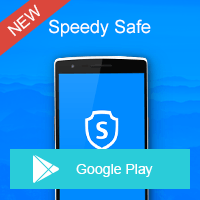Home » OSpeedy Resource Articles » How to Fix&Update Your Drivers with Driver Updater?
Most of the peripheral devices that your computer is attached to and various hardware components that make up the computer require a software program known as device driver to enable them to talk to your computer software. A device driver is responsibile of converting the command sent by your computer into a message that the appropriate peripheral device can understand. It provides a common platform of communication between them, without which these devices will not be able to function.
Printers, USB devices, webcams all need drivers to operate as desired. Many devices that you install from CDs come with their drivers, while most of the other peripheral devices use the drivers that are present in Windows Operating System. When encountering a driver error, your computer or you printer may functions abnormally, the first step you should take to resolve it is to check if any driver updates are available, and download or update the lasted drivers.
Using a driver update tool is a much easier and safer way to keep your drivers up-to-date than search on the internet by yourself to find and download a driver for your device. Moreover, it is time-wasting to update your drivers manually. Besides you may mistakenly install an "outdated" or wrong driver, causing your device not working properly and computer unstable.
OSpeedy Driver Updater is a is designed to helping users download and update drivers automatically. With comprehensive driver data base, you scan your missing or corrupted drivers, and then it will show you all the drivers you need to download or update, with simple click you can get the lasted drivers Compatible with all versions of Windows operating systems, above all this software can back up and restore original computer drivers as well as keep your device driver up-to-date.
Tutorial to Use OSpeedy Driver Updater to Update Your Drivers:
Step 1 Click "Free Download".
Step 2 When the File Download dialog box appears, click "Save File." The file will be saved to your default downloads location.
Step 3 Double-click the downloaded file to open the installer.
Step 4 Select your language and click the "OK" button.
Step 5 Follow the instructions to complete the installation of Driver Updater.
Why not click here for FREE SCAN to see what driver problems or outdated drivers your computer has, and how to fix them quickly and automatically with this Driver Updater?
Printers, USB devices, webcams all need drivers to operate as desired. Many devices that you install from CDs come with their drivers, while most of the other peripheral devices use the drivers that are present in Windows Operating System. When encountering a driver error, your computer or you printer may functions abnormally, the first step you should take to resolve it is to check if any driver updates are available, and download or update the lasted drivers.
Using a driver update tool is a much easier and safer way to keep your drivers up-to-date than search on the internet by yourself to find and download a driver for your device. Moreover, it is time-wasting to update your drivers manually. Besides you may mistakenly install an "outdated" or wrong driver, causing your device not working properly and computer unstable.
OSpeedy Driver Updater is a is designed to helping users download and update drivers automatically. With comprehensive driver data base, you scan your missing or corrupted drivers, and then it will show you all the drivers you need to download or update, with simple click you can get the lasted drivers Compatible with all versions of Windows operating systems, above all this software can back up and restore original computer drivers as well as keep your device driver up-to-date.
Tutorial to Use OSpeedy Driver Updater to Update Your Drivers:
Step 1 Click "Free Download".
Step 2 When the File Download dialog box appears, click "Save File." The file will be saved to your default downloads location.
Step 3 Double-click the downloaded file to open the installer.
Step 4 Select your language and click the "OK" button.
Step 5 Follow the instructions to complete the installation of Driver Updater.
Why not click here for FREE SCAN to see what driver problems or outdated drivers your computer has, and how to fix them quickly and automatically with this Driver Updater?
Driver Updater
Driver Updater was created to save your time resolving driver problems by providing you with a single, automatic tool.
Compatible with Windows 7/8/8.1