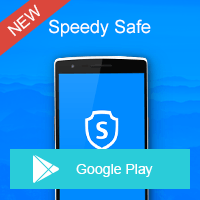Home » OSpeedy Resource Articles » How to Fix Jit Debugger Issue?
First of all, you should know what is Jit Debugger.
What is Jit Debugger?
Just-In-Time debugging launches Visual Studio automatically when an exception or crash occurs in an application running outside Visual Studio. This enables you to test your application when Visual Studio is not running and begin debugging with Visual Studio when a problem occurs. At the meantime, Just-In-Time debugging does not work for Windows Store apps, managed code that is hosted in a native application, such as Visualizers.
Secondly, in this article, I here introduce you three methods to deal with the Jit Debugger Issue.
The first method:
To disable Just-In-Time debugging by editing the registry
1.
In the Start menu, click Run.
2.
In the Run dialog box, type regedit, then click OK.
3.
In the Registry Editor window, locate and delete the following registry keys:
*
HKEY_LOCAL_MACHINE\SOFTWARE\Microsoft\Windows NT\CurrentVersion\AeDebug\Debugger
*
HKEY_LOCAL_MACHINE\SOFTWARE\Microsoft\.NETFramework\DbgManagedDebugger
4.
If your computer is running a 64-bit operating system, delete the following registry keys also:
*
HKEY_LOCAL_MACHINE\SOFTWARE\Wow6432Node\Microsoft\Windows NT\CurrentVersion\AeDebug\Debugger
*
HKEY_LOCAL_MACHINE\SOFTWARE\Wow6432Node\Microsoft\.NETFramework\DbgManagedDebugger
5.
Take care not to accidentally delete or change any other registry keys.
6.
Close the Registry Editor window.
The second method:
Control Panel>Internet Options>Advanced. Put a checkmark in "Disable Script Debugging (Internet Explorer)" and "Disable Script Debugging (Others)". Apply/OK out.
If that doesn't take care of the issue, in the Debugger itself:
1. Use the Tools menu and click Options.
2. In the Options dialog box, select the Debugging folder.
3. In the Debugging folder, select the Just-In-Time page.
4. In the "Enable Just-In-Time debugging of these types of code" box, clear the boxes next to Managed, Native, and Script*. Click OK
The Last Method:
1. Download and install OSpeedy System Optimizer.
2. Run OSpeedy System Optimizer and scan errors.
3. Click fix it and the error can be fixed automatically.
4. Finish the process.
I hope it helps you a lot. Thanks for reading. Just have a try to fix Jit Debugger Issue.
What is Jit Debugger?
Just-In-Time debugging launches Visual Studio automatically when an exception or crash occurs in an application running outside Visual Studio. This enables you to test your application when Visual Studio is not running and begin debugging with Visual Studio when a problem occurs. At the meantime, Just-In-Time debugging does not work for Windows Store apps, managed code that is hosted in a native application, such as Visualizers.
Secondly, in this article, I here introduce you three methods to deal with the Jit Debugger Issue.
The first method:
To disable Just-In-Time debugging by editing the registry
1.
In the Start menu, click Run.
2.
In the Run dialog box, type regedit, then click OK.
3.
In the Registry Editor window, locate and delete the following registry keys:
*
HKEY_LOCAL_MACHINE\SOFTWARE\Microsoft\Windows NT\CurrentVersion\AeDebug\Debugger
*
HKEY_LOCAL_MACHINE\SOFTWARE\Microsoft\.NETFramework\DbgManagedDebugger
4.
If your computer is running a 64-bit operating system, delete the following registry keys also:
*
HKEY_LOCAL_MACHINE\SOFTWARE\Wow6432Node\Microsoft\Windows NT\CurrentVersion\AeDebug\Debugger
*
HKEY_LOCAL_MACHINE\SOFTWARE\Wow6432Node\Microsoft\.NETFramework\DbgManagedDebugger
5.
Take care not to accidentally delete or change any other registry keys.
6.
Close the Registry Editor window.
The second method:
Control Panel>Internet Options>Advanced. Put a checkmark in "Disable Script Debugging (Internet Explorer)" and "Disable Script Debugging (Others)". Apply/OK out.
If that doesn't take care of the issue, in the Debugger itself:
1. Use the Tools menu and click Options.
2. In the Options dialog box, select the Debugging folder.
3. In the Debugging folder, select the Just-In-Time page.
4. In the "Enable Just-In-Time debugging of these types of code" box, clear the boxes next to Managed, Native, and Script*. Click OK
The Last Method:
1. Download and install OSpeedy System Optimizer.
2. Run OSpeedy System Optimizer and scan errors.
3. Click fix it and the error can be fixed automatically.
4. Finish the process.
I hope it helps you a lot. Thanks for reading. Just have a try to fix Jit Debugger Issue.
Driver Updater
Driver Updater was created to save your time resolving driver problems by providing you with a single, automatic tool.
Compatible with Windows 7/8/8.1