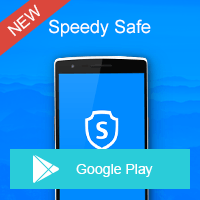Home » OSpeedy Resource Articles » How to Do Driver Update Without a installer CD
How to update computer drivers without a installer CD? We have to update our computer driver to fix hardware issues but sometimes we do't want to buy a installer CD. Then how can we do a driver download or update by ourselves? Now you can read this articles to download PC drivers with the following two ways.
1 Open the Control Panel. Open the Device Manager. You may have to open the "Hardware and sound" category to find the link to it.
2 Look for hardware with a yellow ? icon. These are components that are not properly installed.
You can also use this method to look for updates for components that are functioning properly. The process is the same.
3 Right-click on a "?" component.
4 Select "Update Driver Software".
5 Click "Search automatically for updated driver software". Make sure that your computer is connected to the network. Windows will attempt to find, download, and install the driver. If Windows is not able to find a driver automatically, read on.
6 Visit the component manufacturer's support page. If the automatic process doesn't work, you will have to download the driver manually.
7 Search for your component by model. You should be able to see the model in the Device Manager. If not, you'll need to consult your computer's documentation, or even open it up and look at the component.
8 Download the correct version. There may be an option to choose between a 32-bit driver and a 64-bit driver. See this guide for details on figuring out which version of Windows you have.
9 Run the installer (if applicable). Many drivers come packaged in installers, which makes installing them fairly straightforward. Run the installer and follow any prompts to install the driver. If the driver did not come with an installer, read on.
10 Return to the Device Manager.
12 Right-click on the component you want to update.
13 Select "Update Driver Software".
14 Click "Browse my computer for driver software".
15 Select the location of the INF file that you downloaded. You may need to extract it from a ZIP file first.
16 Wait for the driver to install. You may be prompted to restart your computer.
Still not work? If you can not find a suitable driver for your PC with this device manager. You also can make use of a driver download program for instance OSpeedy Driver Updater. This is a powerful driver update software which hold a huge database which can guarantee you can find the exact driver for your computer. It helped many people to fix their driver issues.
In addition, it is very easy to operate OSpeedy Driver Updater to fix your PC driver issues, just neeed a few clicks like:
1 Open the Control Panel. Open the Device Manager. You may have to open the "Hardware and sound" category to find the link to it.
2 Look for hardware with a yellow ? icon. These are components that are not properly installed.
You can also use this method to look for updates for components that are functioning properly. The process is the same.
3 Right-click on a "?" component.
4 Select "Update Driver Software".
5 Click "Search automatically for updated driver software". Make sure that your computer is connected to the network. Windows will attempt to find, download, and install the driver. If Windows is not able to find a driver automatically, read on.
6 Visit the component manufacturer's support page. If the automatic process doesn't work, you will have to download the driver manually.
7 Search for your component by model. You should be able to see the model in the Device Manager. If not, you'll need to consult your computer's documentation, or even open it up and look at the component.
8 Download the correct version. There may be an option to choose between a 32-bit driver and a 64-bit driver. See this guide for details on figuring out which version of Windows you have.
9 Run the installer (if applicable). Many drivers come packaged in installers, which makes installing them fairly straightforward. Run the installer and follow any prompts to install the driver. If the driver did not come with an installer, read on.
10 Return to the Device Manager.
12 Right-click on the component you want to update.
13 Select "Update Driver Software".
14 Click "Browse my computer for driver software".
15 Select the location of the INF file that you downloaded. You may need to extract it from a ZIP file first.
16 Wait for the driver to install. You may be prompted to restart your computer.
Still not work? If you can not find a suitable driver for your PC with this device manager. You also can make use of a driver download program for instance OSpeedy Driver Updater. This is a powerful driver update software which hold a huge database which can guarantee you can find the exact driver for your computer. It helped many people to fix their driver issues.
In addition, it is very easy to operate OSpeedy Driver Updater to fix your PC driver issues, just neeed a few clicks like:
Step 1 Download and install OSpeedy Driver Updater.
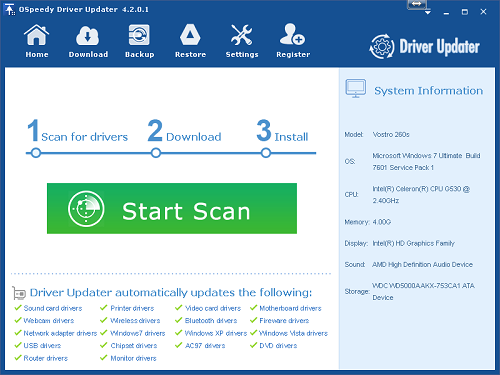
Step 3 Save the setup files and install the new drivers.
Free Download Here:
http://download.ospeedy.com/download/driverupdater/setup.exe
Driver Updater
Driver Updater was created to save your time resolving driver problems by providing you with a single, automatic tool.
Compatible with Windows 7/8/8.1