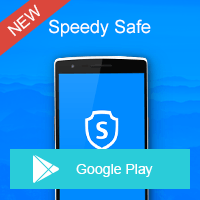Home » OSpeedy Resource Articles » How To Recover Deleted Files on SD Card
Have you ever deleted your previous files on SD card and try any way to recover them from SD card?
What is SD card?
SD card, short written of Secure Digital card, is a highly-sophisticated and non-volatile memory card format developed by Matsushita, SanDisk, and Toshiba to use in portable devices. It is able to be used in standard and high-capacity formats along with a various of speed classes. Nowadays it is widely used in digital cameras, handle computers, PDAs, mobile phones, GPS receivers, and video game consoles etc. Common SD card capacities range from 4 MB to 4 GB, and for high capacity SDHC cards from 4 GB to 32 GB as of 2008. Announced at the 2009 CES a new specification (SDXC) (eXtended Capacity) will allow for 2TB capacity cards.
An SD Card (Secure Digital Card) is an ultra small flash memory card designed to provide high-capacity memory in a small size. It typically measures 32 x 24 x 2.1 mm and weighs approximately 2grams.
Besides, Using decoder software, an SD compatible device can play music, video clips and more without a drive mechanism like those in CD and DVD players. It make it possible that the equipment to be more compact and gives product designers new creative freedom. Reliability is also improved through the elimination of skipping on music and video files.
Data loss on SD card:
1. The files & folders are emptied from Recycle Bin or use of Shift+Del key.
2. The files & folders are deleted through Windows Command Line or from DOS.
3. SD card is formatted.
Free SD card undelete software
When the above problems or other data loss circumstances happened, you need use SD card recovery software. Now, OSpeedy SD Card Recovery can help you, It is free SD card undelete software. It can recover data free of charge.
It can solve many kinds of data lost situations including deletion situation. like
"Shift + Del" key entry"Delete All" selected in error
Selected "Delete" instead of "Save"
Recycle Bin erroneously emptied (and no backup)
In addition, It is very easy to operate. Just a few steps, you can get your lost files back with OSpeedy SD Card Recovery.
STEP 1 Download OSpeedy SD Card Recovery & Install it for free.
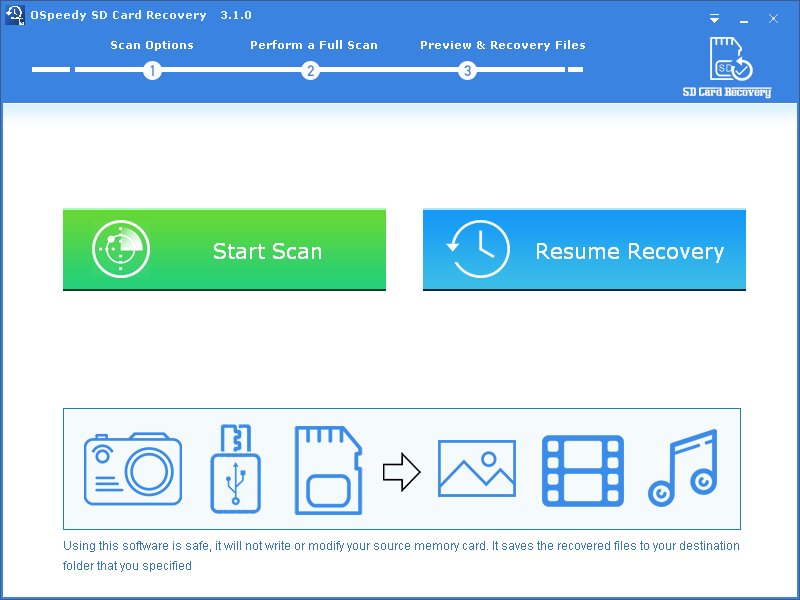
STEP 3 When the scan is finished, select the files you want and click "Recover" button to restore the files.
Free Download Here: http://download.ospeedy.com/download/cardrecovery/setup.exe
Driver Updater
Driver Updater was created to save your time resolving driver problems by providing you with a single, automatic tool.
Compatible with Windows 7/8/8.1